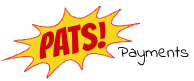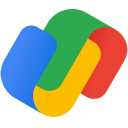
Integrate Google Pay
This is the guide for integrating Google Pay only. For a general overview of integrating Pats and to get to know the redirection flow of a transaction, please see the checkout integration page. For an overview of payment method specific transaction details please take a look the transaction details page.
Transaction lifecycle
The Google Pay transaction progresses through a number of states:

Possible states for Google Pay:
-
INITIATED— The transaction has been successfully created in our system, but hasn't been processed yet. IN_PROGRESS— The consumer is busy with the payment.-
PENDING— The transaction is being processed, and a final status has not yet been assigned. -
SETTLEMENT_REQUESTED— The transaction has been queued for processing. This request can be cancelled. -
SETTLEMENT_COMPLETED— The transaction has been successfully processed. The transaction can now be refunded. -
CANCELLED— The transaction has been cancelled by the customer. -
DECLINED— The transaction request has been declined by the payment processor. -
FAILED— The transaction has been rejected by us, or an error has occurred during transaction processing, most likely because the transaction request is malformed or inconsistent. -
UNKNOWN— A critical state meaning that something has gone seriously wrong. The transaction's state cannot be determined at the present time. -
ABANDONED— The transaction has been abandoned by the customer.
Create new customer
Before initiating the transaction you have to create a customer object and add the id to the transaction.
For returning customers you don't have to create a new customer object.
You can create a customer object by making a POST request to the following url.
/v1/customerFor instance, here is a valid request body:
{
"title": "ms",
"gender": "female",
"initials": "J",
"first_name": "Jaimy",
"last_name": "Uil",
"date_of_birth": "1971-05-12",
"street_address": "Korte nieuwstraat",
"house_number": "5846",
"city": "Naarden",
"region": "Zuid-holland",
"postal_code": "7244 DK",
"country_code": "NL",
"phone_number": "+31612698434",
"email_address": "jaimy.uil@example.com",
"organisation": "fab04e42-0901-4e33-839d-4a326d037497"
}
This will result in a customer json object. The id retrieved in this object can be used in the transaction request. It is also possible to create both objects at the same time but please be aware of the added complexity.
This is an example of the response:
{
"organisation": "fab04e42-0901-4e33-839d-4a326d037497",
"id": "cbbfa6ec-fb44-4da4-94c4-d81e92fd43e6",
"title": "ms",
"initials": "J",
"first_name": "Jaimy",
"last_name": "Uil",
"gender": "female",
"date_of_birth": "1971-05-12",
"email_address": "jaimy.uil@example.com",
"phone_number": "+31612698434",
"fax_number": "",
"street_address": "Korte nieuwstraat",
"house_number": "5846",
"house_number_suffix": "",
"postal_code": "7244 DK",
"city": "Naarden",
"region": "Zuid-holland",
"country_code": "NL",
"social_security_number": "",
"status": "unverified",
"status_reason": "",
"segment": "",
"created_at": "2016-06-16T11:31:51.881Z",
"last_status_update": "2016-06-16T11:31:51.881Z"
}
The id field can be used while starting a transaction (field: customer).
Transaction initialization
Once you have received and parsed the form submission from the customer you must initiate the transaction by
making a POST request to the following url:
/v1/transaction/startHere is a valid request body that initiates the Google Pay transaction:
{
"payment_profile": "7c23a50d-8699-431c-a82b-a78718d2b6f6",
"amount": 14,
"customer": "cbbfa6ec-fb44-4da4-94c4-d81e92fd43e6",
"customer_ip": "127.0.0.1",
"dynamic_descriptor": "orderdesc01",
"merchant_reference": "my order id",
"payment_product": "googlepay",
"user_agent": "Mozilla/5.0 (Windows NT 10.0; Win64; x64) Chrome/86.0.4240.198 Safari/537.36",
"details": {
"redirect_url": "https://example.com/finalize",
"token_data": "{}",
},
"webhook_transaction_update": "https://example.com"
}
Remember that the amount must be specified without a decimal point, meaning the value
14 refers to the amount €0.14 EUR.
It is possible to add optional merchant data to a transaction object. For more information click here.
Response
In response, we reply with a JSON representation of an initiated transaction. This transaction
object also includes the details property, which has been augmented with an
approval_url. You will need to redirect the customer to the approval_url so they may
authorize the payment.
Here is an example response body of a successful transaction initiation:
{
"id": "e0377c06-a9e0-43a8-9885-8799a8338b5a",
"payment_profile": "7c23a50d-8699-431c-a82b-a78718d2b6f6",
"amount": "14",
"customer": "cbbfa6ec-fb44-4da4-94c4-d81e92fd43e6",
"customer_ip": "127.0.0.1",
"dynamic_descriptor": "orderdesc01",
"user_agent": "Mozilla/5.0 (Windows NT 10.0; Win64; x64) Chrome/86.0.4240.198 Safari/537.36",
"payment_product": "googlepay",
"details": {
"redirect_url": "https://example.com/finalize",
"approval_url": "https://api.magnius.com/v1/transaction/e0377c06-a9e0-43a8-9885-8799a8338b5a/authorize",
"token_data": "{}",
},
"status": "INITIATED",
"last_status_update": "2016-06-16T11:31:51.881Z",
"created_at": "2016-06-16T11:31:51.881Z"
}
In case of error while initiating the transaction, the server will respond with a JSON object containing the following fields.
message {String}— A message describing the error.details {Object} [Optional]— An object containing details about the transaction. The format of this object depends on the nature of the error.
Redirect the customer
Once the transaction has been successfully initiated, you should redirect the customer to the
approval_url.
At the end of the authorization process, the customer is redirected to the
redirect_url you provided when you initiated the transaction. If something goes wrong during this
process, we will try, whenever possible, to redirect the customer, such that the customer always ends up on your
server.
In the event of an unexpected issue during the redirection process, an additional
error query parameter is also appended to the url. This parameter is an encoded string (as defined
by the encodeURIComponent presented in
ECMAScript ECMA-262)
which gives further information about the nature of the error.
Direct integration
The integration mentioned above will redirect the customer to our hosted Google Pay Page, but this step is optional. Alternatively, you
can send the token data directly to us by integrating the Google Pay button into your application.
For more information, visit the
Google Pay Tutorial page.
Transaction status
The status of the transaction remains unknown until you query its status from our server.
Therefore, a query parameter transaction_id is appended to the redirect_url you
provided. This refers to the ID we generated for the transaction, which you must use in order to retrieve the
status of the transaction.
The transaction status can be checked in two ways:
GET /v1/transaction/{transaction id}/checkoutsuccess
GET /v1/transaction/{transaction id}
The normal transaction GET results in the full transaction while the "checkoutsuccess" addition results in only the necessary information to determine if the transaction was a success. For example:
HTTP Code: 200
{
"status": "SETTLEMENT_COMPLETED",
"status_reason": "",
"success": true
}Transaction successful?
In general, merchants consider both SETTLEMENT_REQUESTED and SETTLEMENT_COMPLETED as
successful transactions. This is also how the above-mentioned
checkoutsuccess
endpoint works.
However, we would like to point out that a SETTLEMENT_REQUESTED transaction still does have a very small
chance of failing. For example when a customer is flagged by authorities after the capture but before settlement.
Due to the very small chance and the fact that settlement can take 1-3 days (depending on the payment method and
agreements), merchants usually see SETTLEMENT_REQUESTED as a successful outcome.
Transaction webhooks
To receive transaction notifications we have two different options. Either you can set a general webhook url via the payment profile object (API documentation, field: webhook_transaction_update). The other option is to add the field webhook_transaction_update to the object used to initiate the transaction. This gives the opportunity to add a transaction specific URL.
Transaction outcome testing
For testing the different transaction outcome statuses it's advised to use the "dummy" payment method.
This will allow testing the different outcome flows.
A dummy transaction can be initiated by setting payment_product to dummy:
{
...
"payment_product": "dummy",
...
}